Glossary
Glossary
Types of Triggers in Client-Side GTM
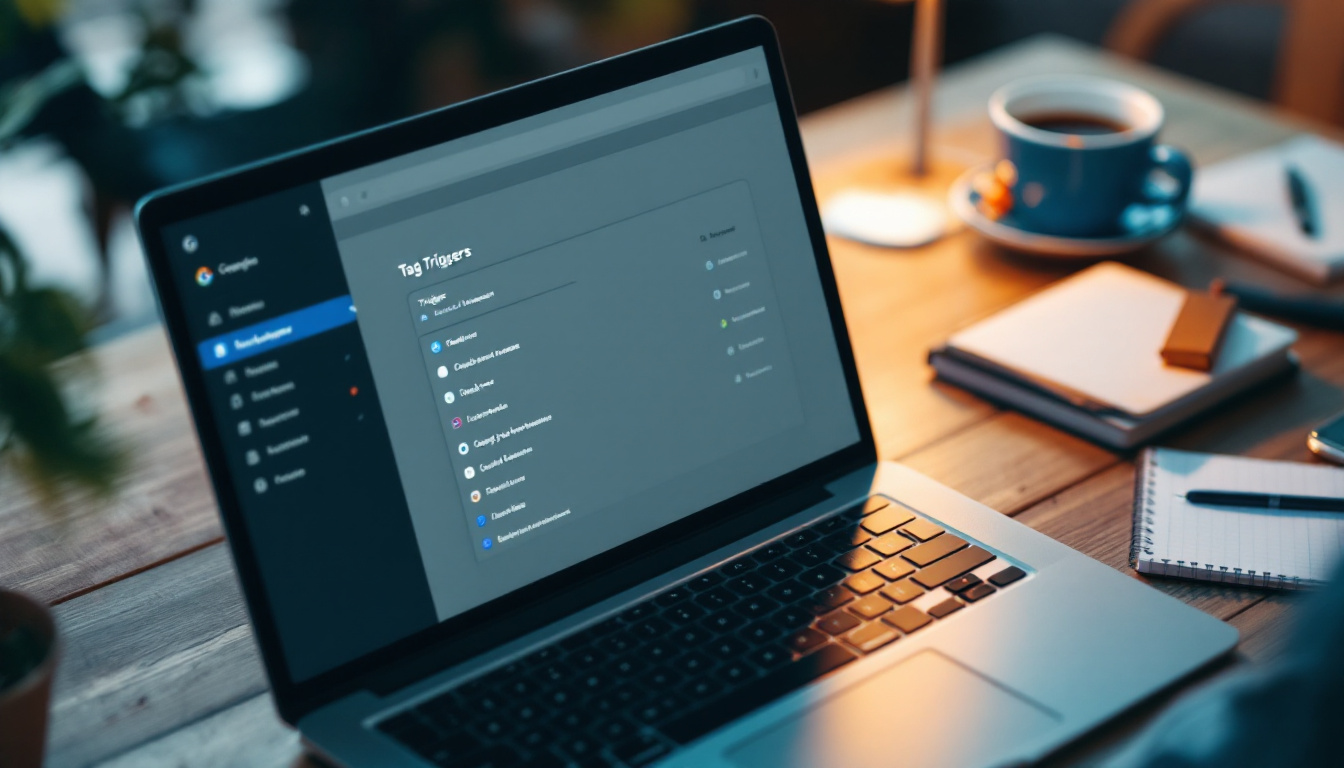
Google Tag Manager (GTM) is a powerful tool that enables marketers to manage and deploy marketing tags without modifying the underlying code. One of the key components that make GTM effective is its system of triggers. These triggers dictate when and how tags are fired based on user interactions or events. This article delves into the various types of triggers available in client-side GTM, along with best practices and configurations related to them.
Understanding Trigger Types: Page Views, Clicks, and More
Triggers in GTM can be broken down into several types, each designed to capture specific events. The most common trigger types are Page View triggers, Click triggers, and Scroll triggers. Each of these plays a unique role in the strategy of tracking user behavior on websites.
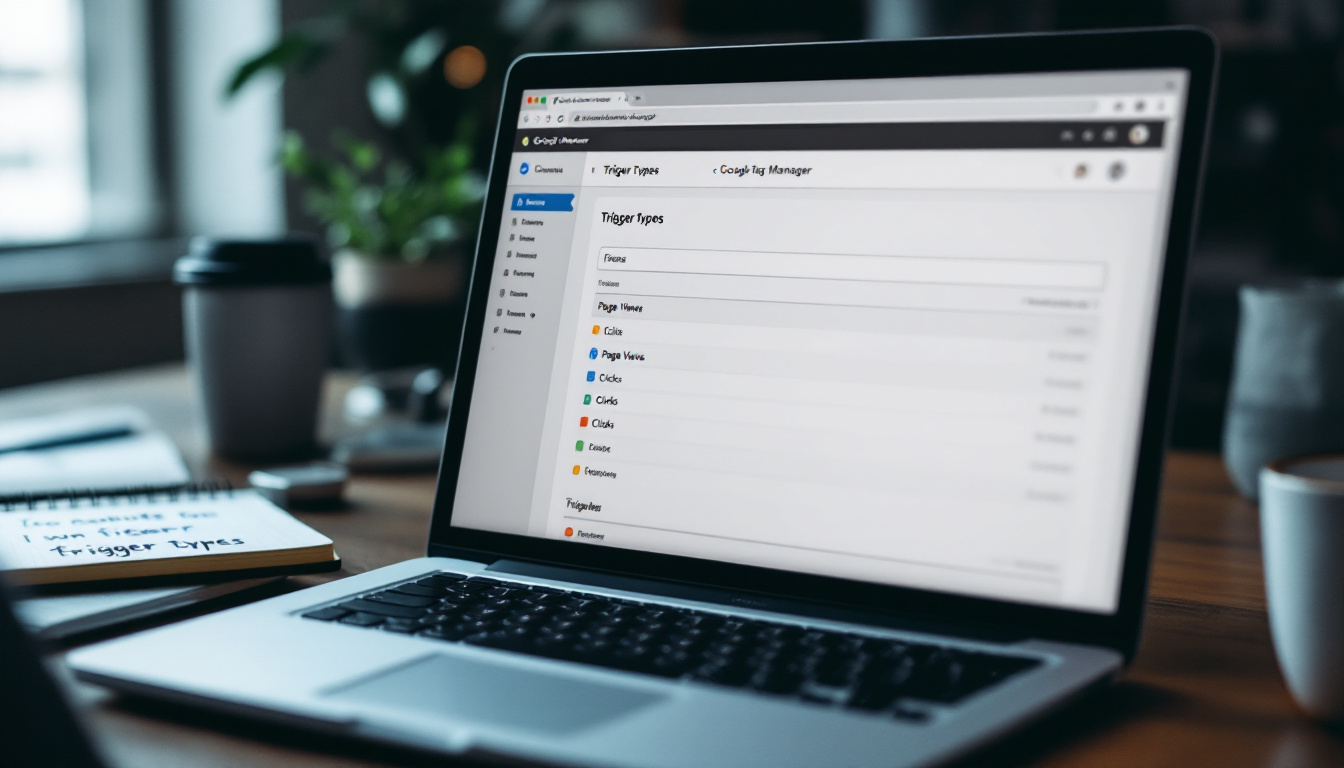
Page View triggers initiate a tag every time a page is loaded or viewed. This is essential for tracking metrics related to page performance, as well as for initializing analytics tools. By capturing page views, marketers can analyze traffic patterns, identify high-performing content, and optimize user journeys through their sites. Furthermore, these triggers can be configured to fire on specific pages, allowing for more granular data collection and insights.
Click triggers, on the other hand, activate tags when users interact with specified clicks, such as buttons, links, or images. This is particularly valuable for understanding user engagement beyond mere visits. For instance, tracking clicks on a call-to-action button can provide insights into conversion rates and user intent. Additionally, click triggers can be set to differentiate between various types of interactions, such as distinguishing between external links and internal navigation, thus offering a clearer picture of user behavior.
Other notable triggers include Scroll triggers, which allow you to monitor how far down a page users scroll. This data can be pivotal for content marketing strategies, helping businesses identify how much of their content is being consumed. By analyzing scroll depth, marketers can determine whether users are engaging with key sections of a webpage, which can inform decisions about content placement and design. Moreover, these insights can help in optimizing long-form content, ensuring that critical information is positioned where users are likely to see it.
Common Examples of GTM Triggers
Here are some common types of triggers that users often implement:
- Page View Trigger
- Click Trigger
- Scroll Depth Trigger
- Form Submission Trigger
- Timer Trigger
Understanding these types will help users effectively configure GTM in a manner that meets their analytics objectives. For example, Form Submission triggers are essential for tracking lead generation efforts, allowing businesses to measure the effectiveness of their forms and identify any potential drop-off points in the submission process. Similarly, Timer triggers can be utilized to fire tags at specific intervals, which can be particularly useful for tracking engagement with video content or measuring the time users spend on a page.
Each trigger type can be further customized with conditions and filters, enabling users to tailor their tracking setup to their specific needs. By leveraging these advanced configurations, businesses can gain deeper insights into user behavior, ultimately leading to more informed decision-making and enhanced marketing strategies. As the digital landscape continues to evolve, mastering these trigger types will be crucial for any organization looking to stay ahead in the competitive online environment.
How Page View Triggers Work in GTM
Page View triggers are among the simplest yet most powerful types of triggers available in GTM. When a user lands on a webpage, GTM fires the Page View trigger, which in turn activates any associated tags.
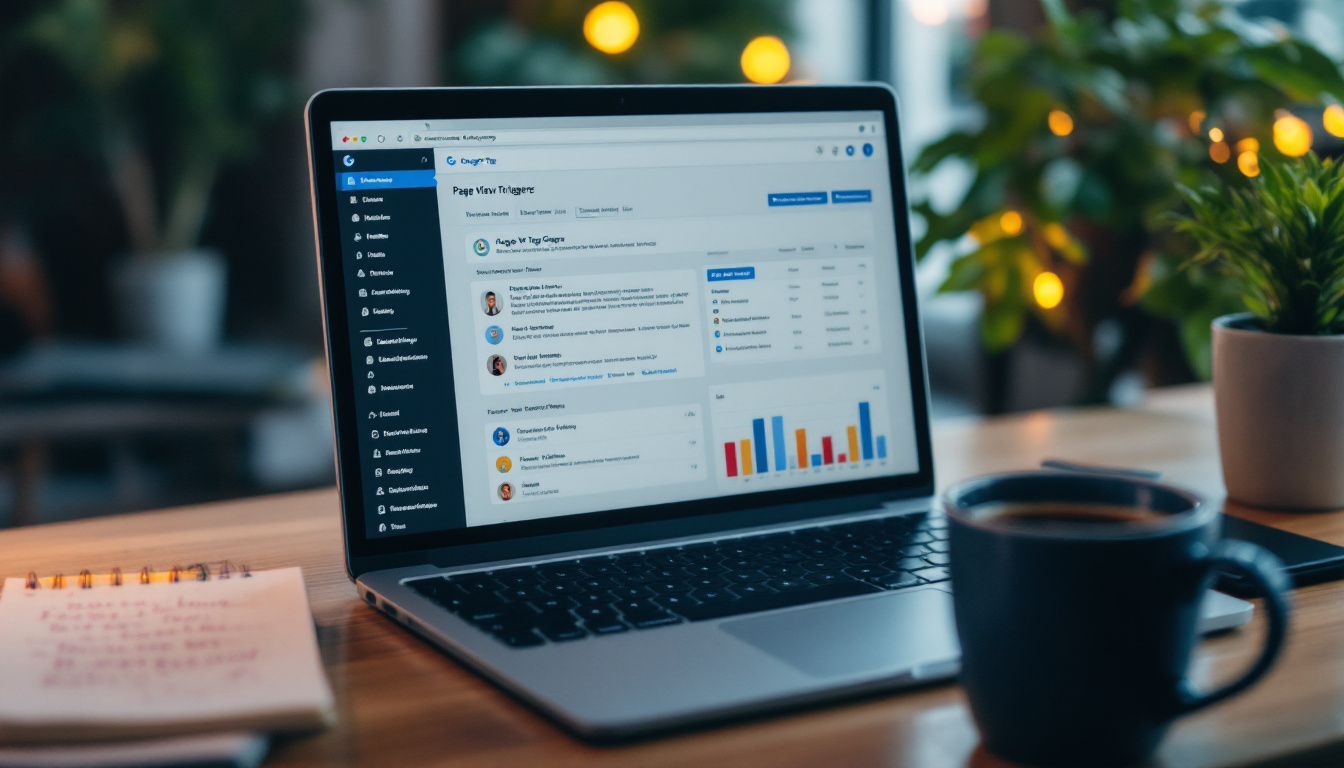
This trigger can be configured to fire on all pages or specific pages based on URL patterns. For example, you might want to track Page Views only for specific sections of your website, such as a blog or product pages. This specificity allows for more targeted analytics, enabling you to gather insights that are directly relevant to your audience's behavior and interests.
To set up a Page View trigger, you would navigate to the Triggers section in GTM, select "New," and then choose the "Page View" trigger type. You can then specify conditions related to which pages will activate the trigger. This means you can tailor your tags to better suit your business needs. Additionally, you can use advanced settings to refine your trigger further, such as firing only on certain events or when specific parameters are met, enhancing the granularity of your tracking.
Best Practices for Page View Triggers
When utilizing Page View triggers, there are a few best practices to consider:
- Limit the number of tags that fire on every page view to optimize site performance.
- Regularly review your Page View tags to ensure they are still relevant to your objectives.
- Utilize the “History Change” trigger in single-page applications (SPAs) to capture navigation events.
Moreover, it’s beneficial to implement a naming convention for your triggers and tags. This practice not only enhances organization but also simplifies the process of identifying and managing your triggers as your GTM setup grows. Clear and descriptive names can save time and reduce confusion, especially when collaborating with team members or when revisiting your GTM account after a period of inactivity.
Another important aspect is to test your triggers thoroughly before deploying them live. GTM offers a Preview mode that allows you to see how your tags fire in real-time as you navigate through your site. This feature is invaluable for ensuring that your Page View triggers are functioning as intended and that you are capturing the right data. By taking the time to validate your setup, you can avoid potential data discrepancies that could impact your analytics and decision-making processes.
Using Click and Scroll Triggers to Track User Interactions
Click and Scroll triggers are essential for capturing user engagement metrics. Click triggers allow marketers to determine which elements on a page attract the most attention and interaction. By setting click triggers, you can track clicks on different buttons, links, or even images on your website. This data is invaluable in understanding user preferences and behaviors, enabling you to tailor your content and design to meet their needs effectively.
Similarly, Scroll triggers provide insights into how far users scroll down your pages. This information can tell you if users are engaging with your content adequately or if it needs optimization. For instance, if a significant number of users are only scrolling to the first few paragraphs of a blog post, it may indicate that the content is not compelling enough to encourage further reading. Understanding these patterns can lead to more strategic content placement and design adjustments.
Setting Up Click Triggers
To set up a Click trigger, you need to define the element you want to track. This can be achieved by using element IDs, classes, or other attributes. Once you specify the element, you create a trigger in GTM and attach it to the desired tag. This process can be enhanced by utilizing event tracking parameters, which allow you to collect additional data such as the user's device type or the time spent on the page before the click occurred.
For example, if you want to track clicks on a "Buy Now" button, you would configure a Click trigger that monitors actions on that specific button. This data can then inform your conversion strategies. By analyzing the click data, you might discover that users are more likely to convert when they click after viewing a specific product image or after reading a particular section of your product description. Such insights can help optimize your sales funnel and improve overall conversion rates.
Understanding Scroll Triggers
Scroll triggers can be particularly insightful. You can set a Scroll Depth trigger to fire tags at various percentages of page scroll (e.g., 25%, 50%, and 75%). This allows you to pinpoint at which point users are dropping off or losing interest. Additionally, you can use this information to assess the effectiveness of your content, such as whether users are engaging with embedded videos or long-form articles.
To implement a Scroll trigger, navigate to your GTM console, select “Scroll Depth” as the trigger type, and define the percentage thresholds that will activate the tags. This method is effective for optimizing content layout and ensuring that engagement remains high. Furthermore, you can combine scroll tracking with click tracking to get a comprehensive view of user behavior. For instance, if users scroll to 75% of a page but do not click on any links, it may indicate that while the content is engaging, the calls to action might not be compelling enough. Analyzing these metrics together can lead to more informed decisions about content strategy and user experience enhancements.
Setting Up Event-Based Trigger Configurations
Event-based triggers are one of the most flexible configurations within GTM. Unlike standard breadth triggers, event triggers can fire based on specific user actions or conditions that you define. This flexibility allows for more granular tracking and can be especially useful for advanced analytics solutions.
To create an event-based trigger, navigate to the Triggers section and select “New.” From there, you can define a custom event that will specify the conditions under which your tags should fire. Common use cases for event-based triggers include tracking video views, form submissions, or AJAX calls.
Examples of Event-Based Triggers
Some common scenarios for event-based triggers include:
- Video Playback Trigger: Fires when a user plays a video.
- Form Submission Trigger: Captures data when a user submits a form.
- Custom Button Click Trigger: Tracks unique button interactions tailored for specific campaigns.
Troubleshooting Common Trigger Issues
With the powerful capabilities that triggers provide, users may occasionally encounter issues that hinder accurate tracking. Common problems often include triggers not firing when expected, tags firing multiple times, or triggers firing on undesired pages or events.
One troubleshooting step is to utilize GTM’s Preview Mode. This allows you to see which tags are firing and in what order, helping diagnose issues in real-time. Additionally, checking the configuration of your triggers to ensure they match your intended use case is vital.
Common Troubleshooting Tips
Here are some helpful troubleshooting tips when working with GTM triggers:
- Use Preview Mode to check which triggers are active and their firing sequence.
- Ensure that the trigger conditions are set correctly; for example, double-check that you are using the right element ID for Click triggers.
- Regularly audit your tags and triggers to make sure they align with your current analytics strategy.
By understanding the types of triggers available in client-side GTM and implementing best practices, you can optimize your website for enhanced user tracking and analytics performance.
Latest Articles from our Glossaries PPC insights
Drive ROI with MB Adv
Expert PPC Campaign Management
At MB Adv, we specialize in PPC campaign management designed to drive performance and maximize ROI. As a Google Partner agency, we develop data-driven strategies tailored for businesses across various industries, from e-commerce to lead generation.
Our expert team ensures every campaign is laser-focused, using advanced techniques to increase conversions and lower acquisition costs.
Let us help you take your digital marketing to the next level with customized PPC solutions that deliver measurable results.





.svg)








.svg)


