Glossary
Glossary
Integrating GA4 with Looker Studio: Advanced Reporting Made Easy

As organizations increasingly rely on data to drive their business decisions, the integration of various analytics tools has become paramount. One of the most effective combinations is Google Analytics 4 (GA4) and Looker Studio. This article will guide you through the advanced reporting capabilities that this integration offers, making it significantly easier to visualize and interpret your data insights.
What Is Looker Studio, and How Does It Work with GA4?
Looker Studio is a powerful business intelligence tool designed to help users create data visualizations and reports that cater to their specific needs. It allows individuals and organizations to analyze data from multiple sources, including Google Analytics 4, and transform this data into meaningful insights.
The primary function of Looker Studio is to enable users to create dashboards and reports that aggregate data from various platforms, making it easier to track performance and understand user behavior. By integrating GA4 with Looker Studio, users can take advantage of GA4's enhanced analytics capabilities and Looker Studio's robust visualization options.
In essence, GA4 focuses on providing comprehensive data around users and their interactions across different platforms, while Looker Studio facilitates the effective presentation of that data. This synergistic relationship not only enhances reporting efficiency but also fosters informed decision-making.
One of the standout features of Looker Studio is its ability to create customizable dashboards that can be tailored to specific business needs. Users can select from a variety of visualization types, including charts, graphs, and tables, to represent their data in the most impactful way. This flexibility allows businesses to highlight key performance indicators (KPIs) and trends that are crucial for strategic planning. Furthermore, the drag-and-drop interface makes it accessible for users of all skill levels, enabling even those without a technical background to create sophisticated reports.
Moreover, Looker Studio supports real-time data updates, which is particularly beneficial for businesses that require up-to-the-minute insights. By connecting to GA4, users can monitor user engagement, conversion rates, and other critical metrics as they happen. This immediacy allows organizations to respond quickly to changes in user behavior or market conditions, ensuring they remain competitive. Additionally, the collaboration features in Looker Studio enable teams to share insights and reports seamlessly, fostering a data-driven culture within the organization.
Step-by-Step Guide to Connecting GA4 to Looker Studio
Connecting GA4 to Looker Studio is a straightforward process. By following the steps below, you can establish this integration and start leveraging the advanced reporting features.
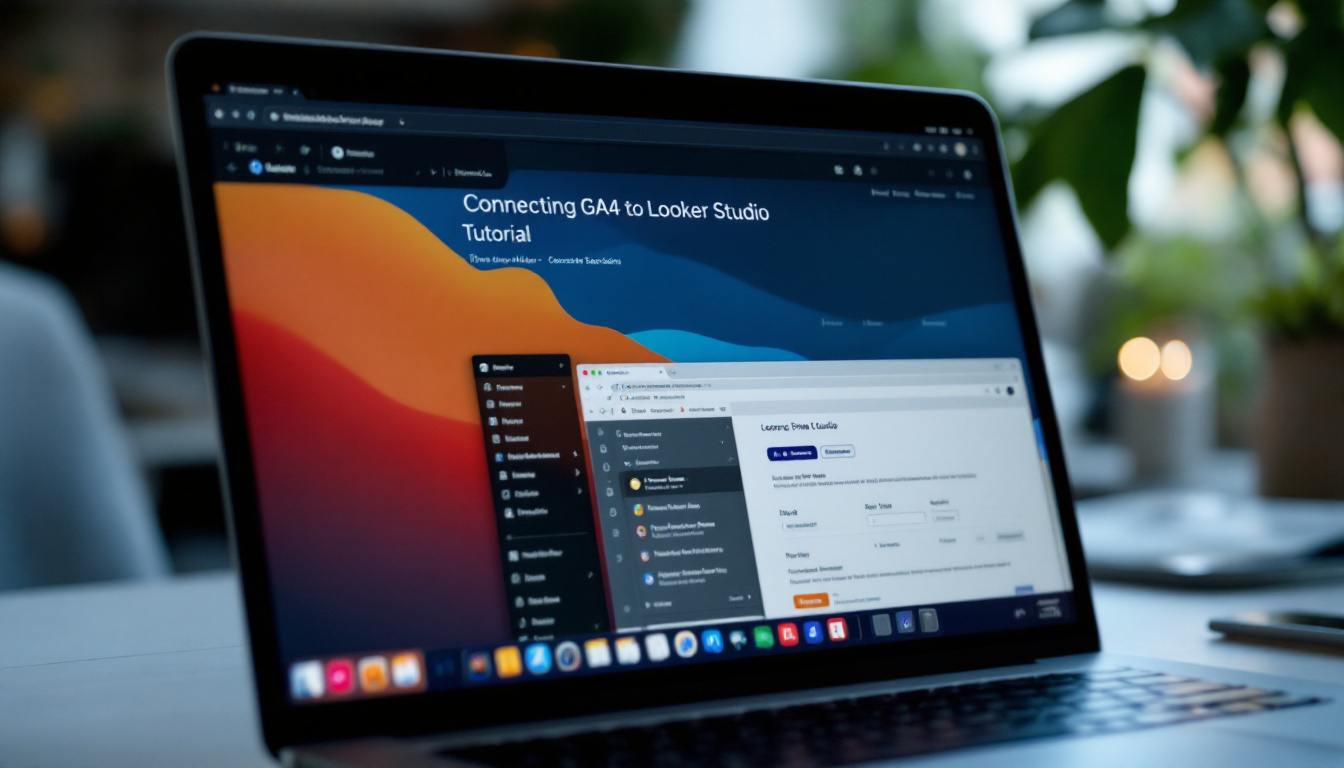
- Log in to Looker Studio: Getting started requires you to log into your Looker Studio account.
- Select 'Create' and 'Data Source': Once logged in, click on the 'Create' button, then select 'Data Source' from the dropdown menu.
- Choose Google Analytics: In the data source options, look for the Google Analytics connector to utilize GA4 data.
- Authenticate Your GA4 Account: You will be prompted to select the GA4 property you wish to link. Ensure you've authenticated to grant access.
- Select the Appropriate Data Views: After authentication, choose the data views that you want Looker Studio to analyze.
- Click on 'Connect': Once you've made your selections, click on 'Connect' to complete the integration.
After following these steps, your GA4 data will now be accessible through Looker Studio, paving the way for advanced reporting and visualization capabilities.
Once connected, you can begin to explore the rich array of metrics and dimensions that GA4 offers. This integration allows you to create customized dashboards that can visualize user behavior, conversion rates, and other key performance indicators in real-time. With Looker Studio's intuitive drag-and-drop interface, you can easily manipulate your data to uncover insights that drive decision-making and strategy.
Additionally, leveraging Looker Studio's collaboration features enables teams to share reports and dashboards seamlessly. This fosters a culture of data-driven decision-making across your organization. You can set up scheduled email reports or share live links to your dashboards, ensuring that stakeholders have access to the latest data without the need for manual updates. This integration not only enhances your reporting capabilities but also streamlines communication and collaboration within your team.
Creating Custom Dashboards for PPC Campaign Analysis
One of the most significant advantages of integrating GA4 with Looker Studio is the ability to create custom dashboards dedicated to analyzing pay-per-click (PPC) campaigns. This tailored approach allows marketers to clearly view the performance metrics crucial for their campaigns. By leveraging these insights, businesses can make informed decisions that enhance their advertising strategies and maximize their budget allocations.

To create a custom dashboard, start by determining which key metrics you want to track. Commonly monitored metrics include:
- Clicks
- Impressions
- Conversion Rates
- Return on Investment (ROI)
- Cohort Analysis of Users
Once you’ve identified the key metrics, use Looker Studio’s drag-and-drop functionality to create visual representations of these data points. Bar charts, pie charts, and time series graphs are all excellent options for showcasing how different campaigns perform over time. This visual approach not only makes the data more digestible but also allows for quick comparisons across various campaigns, helping to identify trends and anomalies that may require immediate attention.
Additionally, you can customize the dashboards by adding filters and segments, allowing stakeholders to drill down into specific data points. This level of customization ensures that the dashboard meets the unique needs of your marketing team, providing them with actionable insights. For instance, you could segment data by geographic location or device type, which can reveal how different audiences interact with your ads. Understanding these nuances can lead to more targeted campaigns and improved overall performance.
Moreover, integrating real-time data feeds into your dashboard can significantly enhance its effectiveness. By displaying live updates on campaign performance, marketers can quickly pivot their strategies in response to emerging trends or unexpected shifts in user behavior. This agility is particularly crucial in the fast-paced world of PPC advertising, where timely decisions can mean the difference between a successful campaign and wasted ad spend. Furthermore, incorporating predictive analytics can provide foresight into future performance, allowing teams to strategize proactively rather than reactively.
Advanced Visualization Techniques with Looker Studio
With Looker Studio, you are not only limited to basic charts and tables. It offers several advanced visualization techniques that can make your data more insightful and engaging.
Some of these techniques include:
- Heat Maps: Ideal for visualizing performance metrics across different dimensions, heat maps can help identify trends and areas needing attention.
- Geo Maps: For businesses operating in multiple locations, geo maps bring geographic performance data to life, allowing for region-specific analysis.
- Time Series Analysis: Use time series visualizations to analyze how metrics have changed over time, helping you to identify patterns and foresee future trends.
- Custom Calculations: Implement calculated fields in your visualizations to derive new insights based on existing data.
By employing these advanced visualization techniques, you can create dynamic reports that not only convey data clearly but also tell a compelling story that resonates with your audience.
Additionally, Looker Studio supports interactive dashboards that allow users to engage with the data in real-time. This interactivity can include filtering options, drill-down capabilities, and customizable views, enabling stakeholders to explore the data that matters most to them. Such features empower users to make informed decisions quickly, as they can manipulate the visualizations to focus on specific metrics or time frames that align with their strategic goals.
Furthermore, the platform's ability to integrate with various data sources enhances its versatility. Whether you're pulling data from cloud storage, databases, or third-party applications, Looker Studio seamlessly combines these inputs to provide a holistic view of your business performance. This integration not only streamlines the data analysis process but also ensures that your visualizations are based on the most current and comprehensive data available, thus fostering a data-driven culture within your organization.
Tips for Sharing and Automating GA4 Reports with Looker Studio
Once you've created insightful dashboards and visualizations, the next step is sharing your findings with stakeholders. Looker Studio makes this process simple and efficient.
Here are some best practices for sharing and automating your GA4 reports:
- Use Share Links: Generate shareable links that allow colleagues to access your dashboards without requiring them to create Looker Studio accounts.
- Set Up Scheduled Email Reports: Automate report sharing by scheduling regular email distributions of your dashboards. This minimizes the effort needed to manually send updates.
- Implement User Permissions: Control access by granting different permission levels to team members based on their roles, ensuring that sensitive data is well-protected.
- Utilize Export Options: Looker Studio offers different formats such as PDF or CSV for exporting reports, catering to various team needs.
By following these tips, you can ensure that your GA4 reports are shared efficiently, facilitating a data-driven culture within your organization.
In summary, integrating GA4 with Looker Studio opens up a world of advanced reporting and visualization capabilities that can significantly enhance your data analysis efforts. With the insights gained from this powerful combination, you will be better positioned to make informed decisions and drive business growth.
Latest Articles from our Glossaries PPC insights
Drive ROI with MB Adv
Expert PPC Campaign Management
At MB Adv, we specialize in PPC campaign management designed to drive performance and maximize ROI. As a Google Partner agency, we develop data-driven strategies tailored for businesses across various industries, from e-commerce to lead generation.
Our expert team ensures every campaign is laser-focused, using advanced techniques to increase conversions and lower acquisition costs.
Let us help you take your digital marketing to the next level with customized PPC solutions that deliver measurable results.





.svg)








.svg)


